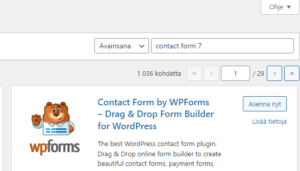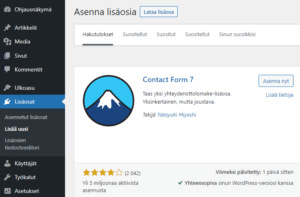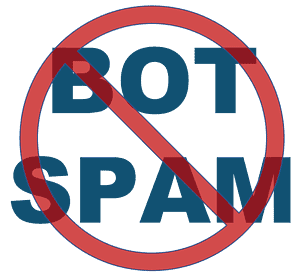This is how you install the Contact Form 7 contact form on the example page of your site
- Open the WordPress admin view under Plugins – Installed Plugins. Click "Add new".

- Enter "Contact Form 7" in the search box in the upper right corner and click Contact Form 7 – "Install now". After that, click on the same button "Enable".
- After that, click "Contact" in the admin menu. You can see only one form at this time. The form usually works with its default settings, but you can edit the settings by clicking on the name of the contact form. By default, form submissions arrive in the site administrator's email box. You can also see the default fields of the form by clicking on the name of the form "Contact Form 1".
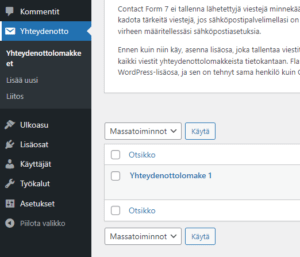
- Click on the code in square brackets "Short code". Copy the code with square brackets to the clipboard, e.g. Ctrl+C/Command-C.
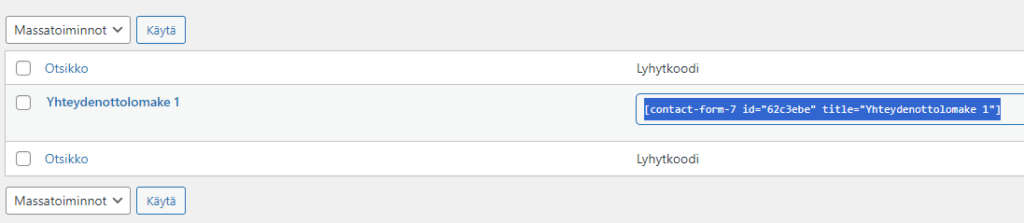
- After this, the short code must be placed in the place you want, where the form is to be placed. If you want to place the form on a specific page, click "Pages" in the admin menu.
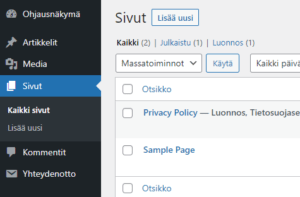
- Next, either add a new page or click on the title of the finished page. In page editing mode, click the plus sign in the upper left corner to add a block. Type "short" in the search box.
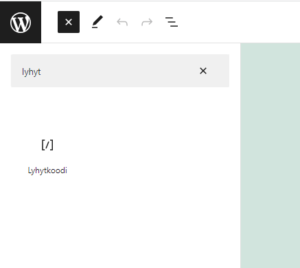
- Drag the block to the desired position on the page. Set the code copied to your clipboard as the value of the block. After that, save the page from the top right corner "Update".
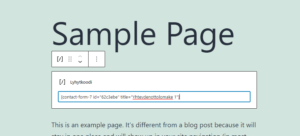
Everything is ready. Your contact form will now send you contacts entered through your site. Your site's e-mail must of course be set up correctly. Try your form and if you do not receive the message entered through the form in your maintenance email, there may be a problem with the email settings. In this case, you should try resetting your site's password. If you do not receive a message about the password reset you requested, your email settings need to be fixed. However, if you receive a password reset message, there is a problem with your form.
Advanced spam settings
When your form is set up correctly, you will receive the messages you tried in your email. After that, however, it won't be long before spam bots find your form. You should immediately block the reception of spam mail with additional settings. Contact Form 7 can connect Google's CAPTCHA/reCAPTCHA, the purpose of which is to prevent spam. However, CAPTCHA can be tricky to set. It may add extra tasks for your visitors before they can submit their message. In addition, the new CAPTCHA requires some settings, and it is possible that you will block some transmissions for nothing or let bots through. The easiest way to get there is to install the Bot Spam Block plugin on your site. The add-on works automatically after activation. You only have to set the license code for the add-on. Your visitors won't notice the plugin works, and they won't have to complete extra image tasks or solve equations. The plugin still prevents bot spam from being sent.